How do I move or retire a trap successfully?
How do I moved or retire a trap and ensure that the data it generated is not lost and my reporting accuracy is maintained?
Retiring Traps
Problem
Traps in the predator control use case of IMS are re-used in the field, which can cause problems in dashboards and reports used by customers for compliance reporting. This is because the trap data ingested by IMS is recorded against the trap IP Device. While the location of that trap is recorded against the Asset. For compliance reporting, the link between the trap data and location needs to be retained.
Solution
The trap data ingested throughout the day is used to created a stat linked to the Asset. The name of this stat is Trap Data by Asset. Once this stat exists for an Asset, the trap (IP Device) can be moved to a new Asset in a new location.
Reset the trap counters
Find the trap to be retired in IMS
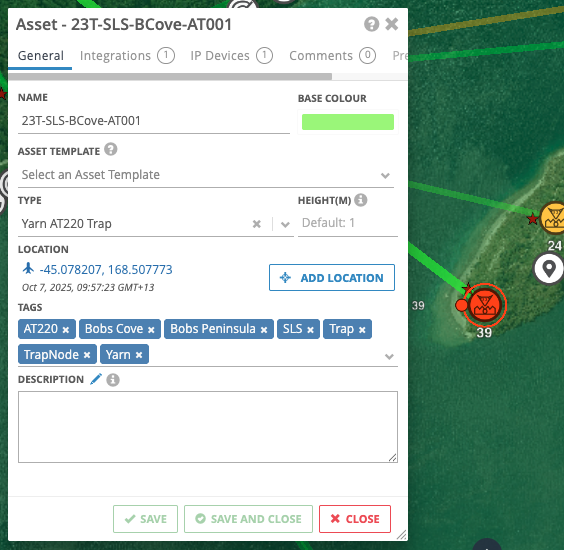
Make sure it has Trap Data by Asset stats
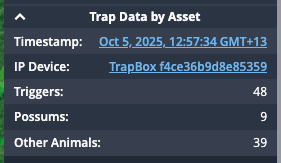
Create the new Asset the trap is being moved to
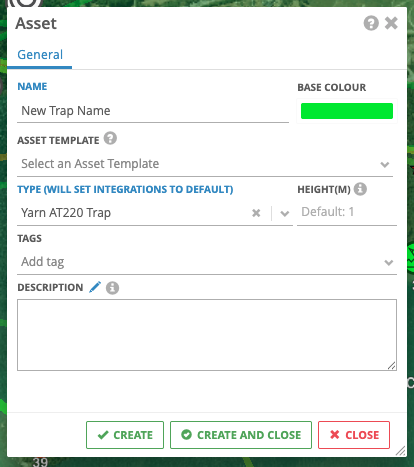
Reset the trap counters using Yarn Device Manager or the Yarn Commissioner app
Drag the trap IP Device to its new Asset
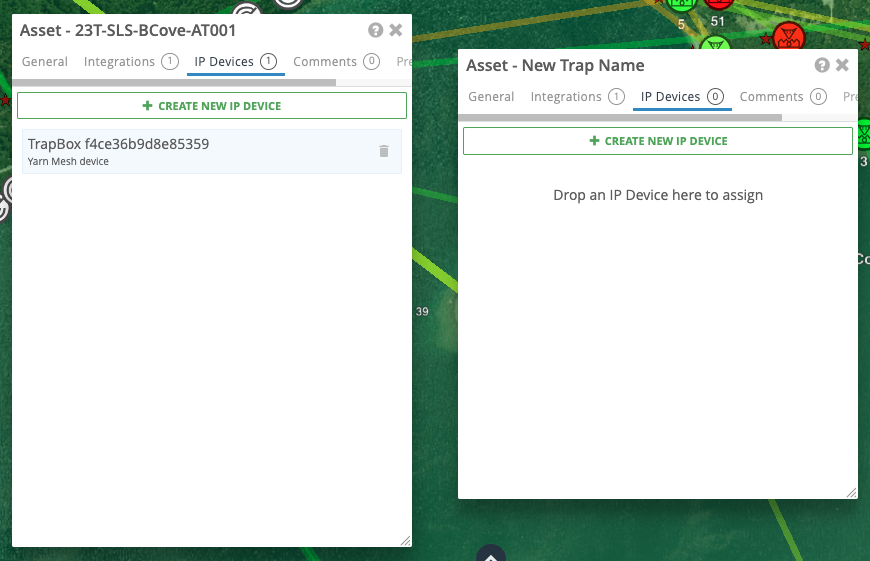
Change the old Asset to a retired trap
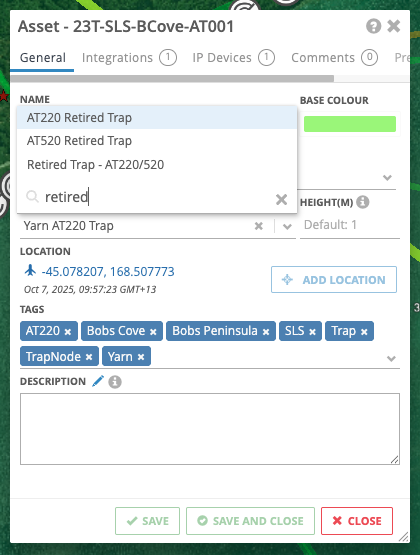
Reporting
Set Dashboard Charts to use the 'Trap Data by Asset' stat instead of the raw 'Trap Data' stat for all Charts as it contains the historic location for assets that have been retired, ensuring reporting is more accurate.
If reporting includes assets that have been retired the stats for these will not be reported correctly unless the 'Trap Data by Asset' stat is used.
Heat Maps
It is also important to use the 'Trap Data by Asset' stat when using Heat Maps in IMS.
